Frequently Asked Questions
GEOLOGY
Yes, updates in the current release allow for greater customization of cross section views, including the ability to adjust display parameters and add annotations.
Yes, you can now merge incoming data seamlessly with existing curves, handle missing depths automatically, and standardize units for clean, consistent interpretation. Template-based exports enable rapid regeneration of curve sets for recurring analyses.
Yes. You can import curves from CSV, TXT, and other ASCII formats with options to manage conflicts and missing depths.
This feature can be accessed through the track attributes under curves display options.
MAPPING
Yes. You can stream feature layers from ArcGIS Pro or mapping servers and use them in workflows like volumetric calculations and field planning.
With upgrade to the latest Esri technology and introduction of GeoGraphix Add-In for ArcGIS Pro, users can now transfer layers from any AOI in a GeoGraphix project to ArcGIS Pro and vice versa. You can transfer raster grids, conditional pie layers, annotation objects, and contours between platforms with improved compatibility and controls.
Yes. You can limit IsoMap grid exports to a selected polygon.
IsoMap Grid Operations now allow you to constrain calculated grids to the extents of input grids for optimal resolution. Update IsoMap layer data sources by easily adding, changing or removing filters to each data source.
A new Rotation tool lets you interactively rotate polygons, lines, and other map entities make everyday workflows easier and more efficient.
You can easily group layers on your map by using layer management tools. These tools allow you to create groups, making it simpler to organize and manage your layers.
IsoMap provides enhanced control over grid extents and spacing, making it easier to manage and visualize data across large Areas of Interests (AOIs).
Starting in GVERSE GeoGraphix version 2024.1, you can add a buffer around wells and wellbores as a new entity of the well layer. Estimate distances more accurately with the new Cursor Spotlight tool. Control size and appearance of well highlights. Easily switch CRS of the cursor readout with a new hot key.
Yes. You can mark entities as Favorites for faster access during import, editing, and display workflows.
GEOPHYSICS
You can compute seismic attributes and spectral decomposition on 2D data and apply them in Multi View panels or 3D View. In the GVERSE GeoGraphix 2026.1 release, attributes can be calculated and applied both in Map and 3D Views of GVERSE Geophysics. Additionally, inversion operators can be created, and results can be previewed in Map and 3D Views, as well as Multi View windows.
Yes. You can perform inversion for both relative and absolute acoustic impedance using low frequency models. Compute seismic attributes and spectral decomposition on 2D seismic data. Apply on-the-fly attributes in Multi View panels or the 3D View. Generate 2D attribute lines to add directly to your interpretation or export as deliverables. Invert 2D seismic for relative impedance or build low frequency models to calculate absolute impedance.
Geobodies can be overlaid on attributes and inverted seismic data for geological context.
WELL AND FIELD PLANNING
You can digitize multi-branched laterals, planar or stacked laterals, fishbones, u-laterals or any other multilateral configuration directly on the GeoAtlas map. Assign surface locations, edit and copy well sticks or the entire configuration quickly and easily. Generate geoprogs and drilling reports and save wells and proposed surveys straight to WellBase. You can also easily identify slope, surface and subsurface hazards, flag potential collisions, manage well pads and much more.
Yes. Proposed surveys can be drawn as separate entities on WellBase layers to easily visualize and compare proposed and actual surveys.
The last survey point can be assigned as TD when drawing trajectories for wells missing TD data. Post all well data like header info and other fields along the wellbore for cleaner, more readable maps.
DATA MANAGEMENT
In the latest GVERSE GeoGraphix 2026.1 release, you can automate log data delivery into GeoGraphix projects using LAS Worx plans. Configure flows to send logs to the active project or any other project. Add data to new, existing, or field data curve sets, and automatically create wells when they don't already exist. Resolve curve conflicts with options to add, overwrite, merge or skip incoming curves.
In the latest GVERSE GeoGraphix 2026.1 release, you can now send GeoGraphix wells and their associated data directly into Ubiterra ZoneVu projects for geosteering. Export well headers, tops, log curves, and deviation surveys to guide drilling decisions.
New bulk protection settings let you apply changes to multiple wells simultaneously.
Starting from GVERSE GeoGraphix version 2024.1, WellBase enables direct visualization of both vector and raster log curves. With the View Log Curves feature, vector data can be analyzed directly after import. Additionally, a built-in raster log viewer allows you to view raster logs directly within WellBase, streamlining your analysis workflow.
Yes, you can connect to TGS servers with your TGS login directly from GeoGraphix to import well headers, tops, deviation surveys, completions, perforations, DSTs and digital & raster logs into your GeoGraphix projects. Use spatial filters and WellBase filters to only get data you need. Automatically update formation XYs and well layers on import.
You can now schedule TGS downloads to run automatically. Create multiple schedules to control the download frequency of various data types.
Raster logs can be downloaded directly to the GeoGraphix projects. Use your MJ Logs credentials to access all entitled data. Import registered raster logs and images to your GeoGraphix projects.
Python APIs allow you to work with all well data including log curves and directional surveys to update them programmatically, providing greater flexibility and automation capabilities.
Spotfire is a data analysis tool by TIBCO that allows you to graphically analyze and manipulate your data. GVERSE GeoGraphix offers a built-in connection with Spotfire that is configured to allow users to visually see their data in Spotfire. Both the software need to be installed on the same machine for the configuration to work.
Spotfire is a third party tool by TIBCO and the license can be purchased from TIBCO.
Yes, the Excel Macro for importing data in WellBase supports Office 365.
SYSTEM & ADMINISTRATION
Yes. GeoGraphix runs efficiently in a network environment where the projects are also stored on a server and accessible on workstations by allowing the appropriate sharing permissions.
Yes. The actual contents of the project can be stored on a network attached storage device that is physically separate from the machine where GeoGraphix is installed.
Depending on the version of GeoGraphix installed previously, it may be necessary to update the Firewall exceptions as the name and location of the program file for the GeoGraphix Database Service may have changed. Please contact GVERSE GeoGraphix Support for more details.
The procedures in the DCOM configuration document need to be performed on the project server after the GeoGraphix software is updated (even if this was already done after the original installation) to ensure that the users have the necessary permissions to access the projects.
The contents of the Third Party software should be installed before installing GeoGraphix.
If you install a version of the software which you are not licensed for, a message will appear on your screen when you try to launch the software. This message will state that the license file must be updated, or you must obtain the proper version of the license file. Contact the COS team at cos@gverse.com or visit the License Management page to request for a new license file. If you are not able to obtain a new license file at this time, you must uninstall the software that you have just installed. Refer to these section, "Uninstalling GeoGraphix and GVERSE Products" in the Installation Guide.
When you are ready to upgrade to the latest version, fill out the license request form on the License Management page and indicate that you would like to upgrade. You can also send an email to cos@gverse.com for assistance.
LICENSING, VERSIONS AND COMPATIBILITY
The latest version of GeoGraphix® is 2026.1 | VEGA.
Yes, this release is license controlled. You need a 2026.1 license for the applications to work. Visit the License Management page to request for a new license file.
The latest version of GVERSE GeoGraphix that fully supports Discovery on OpenWorks® is 2019.4.4. This version supports Landmark's OpenWorks® 5000.10.6.03.
Launch GeoGraphix. From the ProjectExplorer menu, select Help >> About Project Explorer. A dialog box will show the product version and build number.
No. Customers are not allowed to evaluate the same version of the software that is already installed. If you are working on a short-duration project and need additional licenses you should contact your sales representative and ask them for a short-term rental quote.
Yes. If you are interested in evaluating a newer version of the software than the one that you are currently running, you should contact your local sales representative so that you can be provided with a quote for a single evaluation license.
There are 4 types of GeoGraphix releases:
- Major release
- Service Pack
- Patch
- Hot Fix
Yes. All major releases require a new license file. Please go to the License Management page to request a license.
Yes, you can use the latest license file to run the older versions of GVERSE GeoGraphix. However, you cannot use the newer version of GVERSE GeoGraphix using an older license.
UPGRADING / REQUESTING A LICENSE OR BITLOCK
LMKR License Management Tool 3.5 is required for the latest version of GeoGraphix.
Yes. Older projects can be used on newer releases of GVERSE GeoGraphix.
Go to the Start Menu and select All Programs > LMKR > Licensing > FlexNet Dongle Driver Installation Guide to view instructions on installing the drivers for the USB dongle.
From the ProjectExplorer menu bar, select Help > About ProjectExplorer to display the About ProjectExplorer dialog. Click License Information on the About ProjectExplorer dialog to display the License Information dialog. Expand the tree for each GeoGraphix feature to list down the individual user checking out these features.
GVERSE®
Yes, please contact your Account Manager to get more details.
GVERSE® Connect is compatible with various versions of GeoGraphix® and Petrel*. Please refer to the Compatibility Matrix for GVERSE® Applications for more information.
Yes.GVERSE® Connect requires a new license.
Yes. GVERSE® Attributes requires a new license.
Yes. GVERSE® WebSteering requires a new license.
Starting with 2019.1 release of GVERSE® GeoGraphix®, a web-based launch platform for all GeoGraphix and GVERSE applications was added. GVERSE NOW is a step towards giving our customers instant access to GVERSE GeoGraphix support, documentation, white papers, training schedules, webinars, software downloads, Licenses and release/user group announcements. In future releases, we will continue to add more features. Our ultimate goal in building GVERSE NOW is to share entire range of our resources at your fingertips - so you get the support and information you need - when you need it. We have also integrated Halliburton's iEnergy portal into the launcher. iEnergy gives you access to in-depth discussions of industry standards and trends.
No. We do not collect any information through cookies, tokens or other means.
CONTACTING GVERSE GEOGRAPHIX
Our global training schedule of upcoming GeoGraphix training classes can be found on our Trainings Portal.
If you are not already registered with us, please click here to register for support. Once your registration is complete, you will receive an email to set your password, and Personal Identification Number (PIN) to reach support analysts. You may contact support via email (support@gverse.com), or track your cases via Case Management option available.
To obtain a new license for GeoGraphix, click here. Log in to the support portal, and visit License Management Page.
Please refer to the Release Notes page.
Yes. Customers may receive support on older versions of GeoGraphix. In order to see what level of support is available for the different versions of the software, refer to the Supported Products Matrix.